Setting up VSCode for GNOME and Wayland
If you install VSCode on Ubuntu 22 LTS, it’ll look like this:
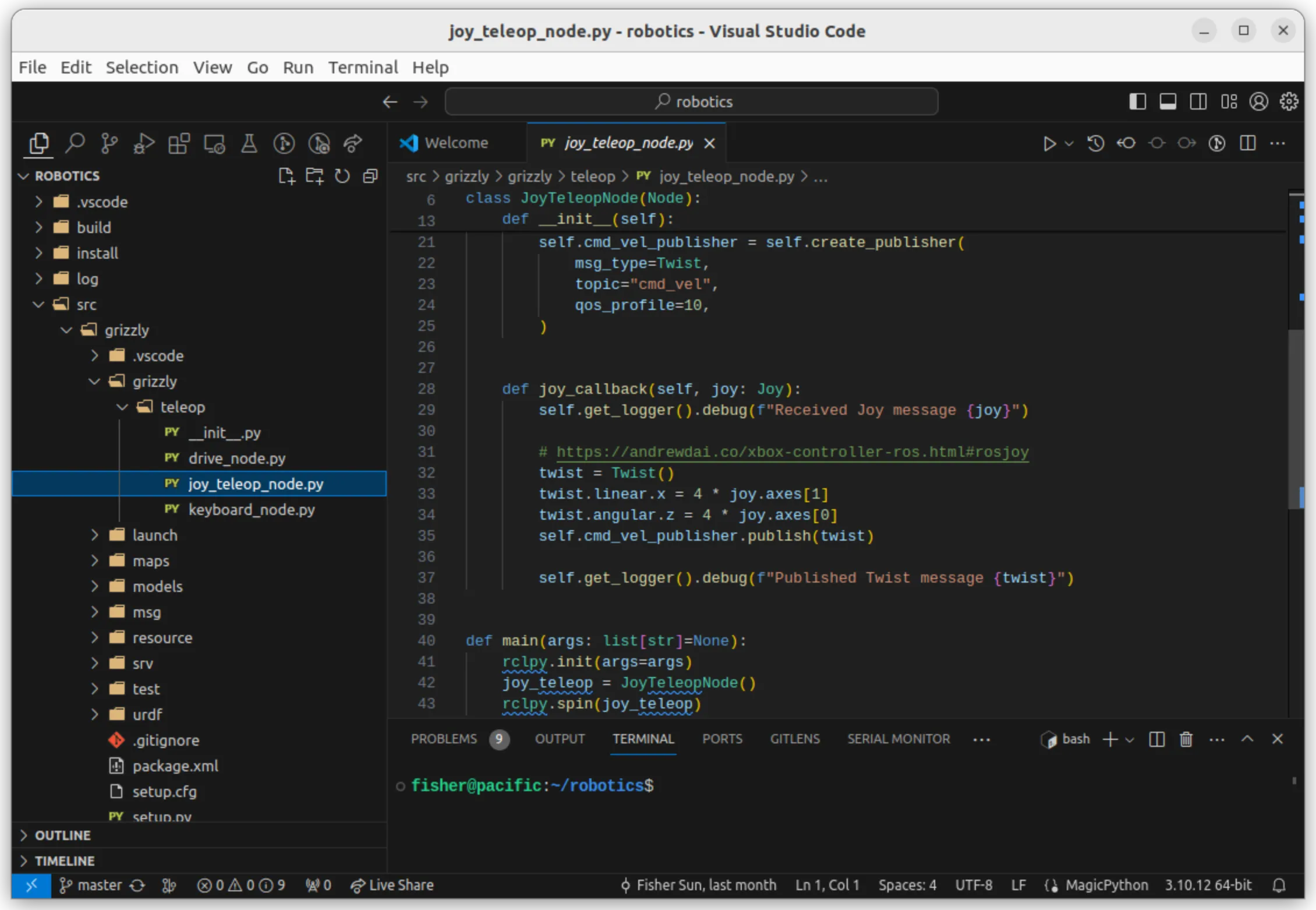
Unfortunately, things don’t Just Work (tm); VSCode has a few quirks with GNOME and Wayland. Here are the steps to fix them.
Restoring the integrated title bar
On Windows and macOS, VSCode integrates its window decorations, menubar, and search bar into its title bar. But, on, Linux with GNOME, these elements are all placed in separate components by default, so you lose a lot of vertical screen real estate.
To fix this, go to your VSCode settings and search for titleBarStyle. Change its value from native to custom.
Adding rounded corners back
Now, the integrated title bar is restored, but it has sharp edges that look out of place in GNOME.
This is a known issue (VSCode #153233, electron #33036). The recommended workaround is to get the Rounded Window Corners GNOME extension.
Fixing blurry text
With rounded corners, it almost looks perfect. However, the text is blurry.
This is because VSCode is using X11 instead of Wayland.
To check, run xlsclients while VSCode is running:
fisher@pacific:~$ xlsclientspacific gsd-xsettingspacific ibus-x11pacific gnome-shellpacific codeIf you see code in the output, VSCode is using X11.
To make it use Wayland, make a copy of the .desktop file (this allows the configuration to persist across updates):
cp /usr/share/applications/code.desktop ~/.local/share/applications/Edit ~/.local/share/applications/code.desktop and modify Exec to include the flags --enable-features=UseOzonePlatform and --ozone-platform=wayland. Mine looks like:
Exec=/usr/share/code/code --unity-launch --enable-features=UseOzonePlatform --ozone-platform=wayland %FRelaunch VSCode, and you’ll have crisp looking text.
Finished result
Here is the finished result after applying the above configuration.
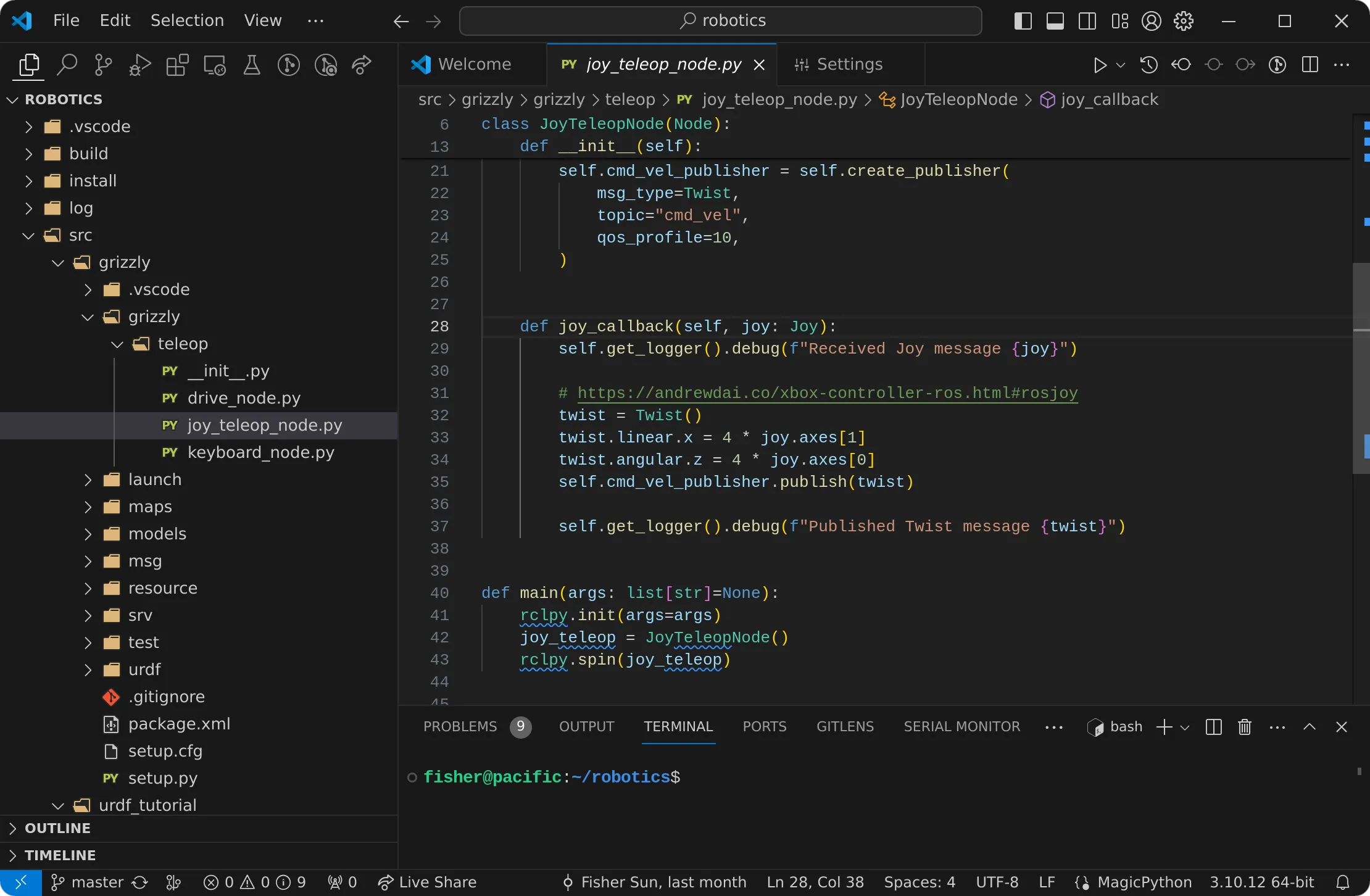
Ah, that’s much better.
Addendum: making it stop prompting for your password
If your VSCode prompts for your password every time you launch it after restarting,
you can fix that by adding another flag to the Exec field of the .desktop file.
Edit ~/.local/share/applications/code.desktop again and modify Exec to include --password-store=basic. Mine now looks like:
Exec=/usr/share/code/code --unity-launch --enable-features=UseOzonePlatform --ozone-platform=wayland --password-store=basic %F